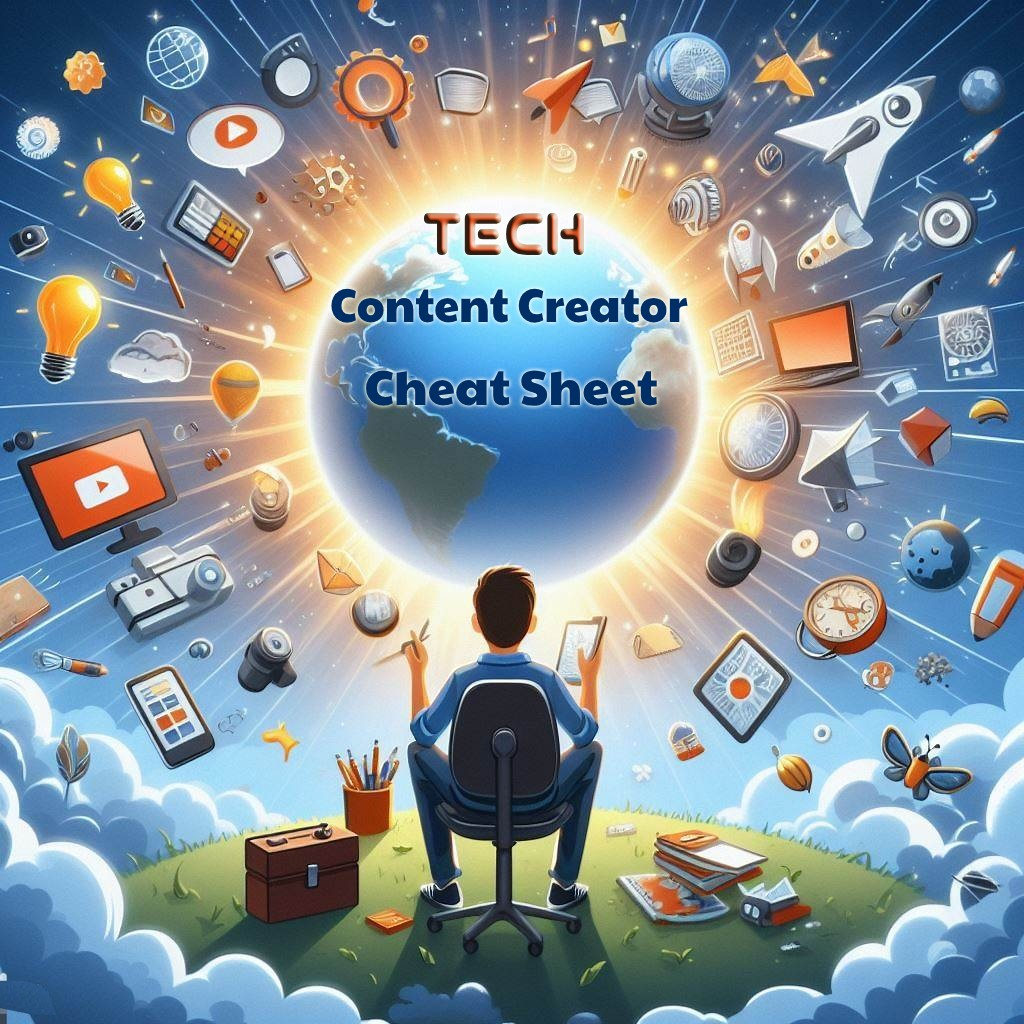
Intro
Some of you are probably at a stage where daily work isn’t enough, and interacting with the tech community is the fulfilling mission you’ve been waiting for. But In order to do so, you need to level up your game. Whether your goal is to be a blogger, speaker, podcaster, or social media maverick, you need the right tools to make your creator’s life easy and your content pop! This cheat sheet, curated while I was looking for better ways of content creation, won't fix all your problems, but it'll set you up for a solid creative start.
The tips are arranged based on the persona they target (blogger,speaker,podcaster,social media creator) .
Table of contents
I. Blogger
A. The platform
That’s the first stop.
1.WordPress
Almost everybody knows about this 20 year old web/blogging platform and below options are available:
Self hosted: Download and install it yourself in an environment shipped with PHP and Mysql DB
WordPress.com: Has a paid and free version that you can directly start with
You can start a free website or blog today with everything you need to grow including:
Themes and patterns,SEO, site statistics, social media sharing,Built-in newsletters & RSS, Brute-force protection, monetization, and Spam protection
2. BlogSpot
Another OG, BlogSpot aka Blogger is a free platform acquired by google in 2003 that’s super simple
It provides Full control on page format (font size etc) through it’s HTML editor
Integrated with Google Analytics to track user activity, engagement and more (see tutorial )

3. The new kids on the block
Each decade brings its own hype; just as Myspace was once cool, today's tech creators prefer different gems to share stuff.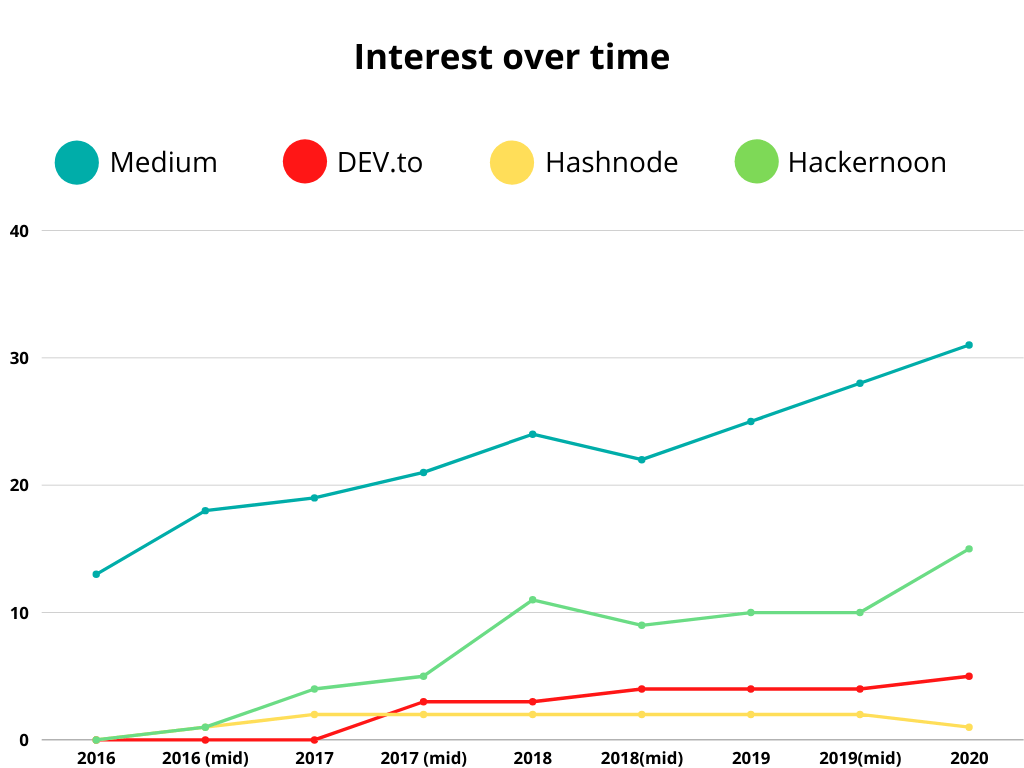
Here is a brief description of each one of them (for a deep dive comparison check this article)
3.1 DEV
dev.to is the largest online community for software developers that offers a platform for sharing
knowledge, with no paywalls or ads, but instead relies on revenue from sponsors, listings, and their shop.
They provide a Markdown text editor and a public API for automating publishing workflows.
.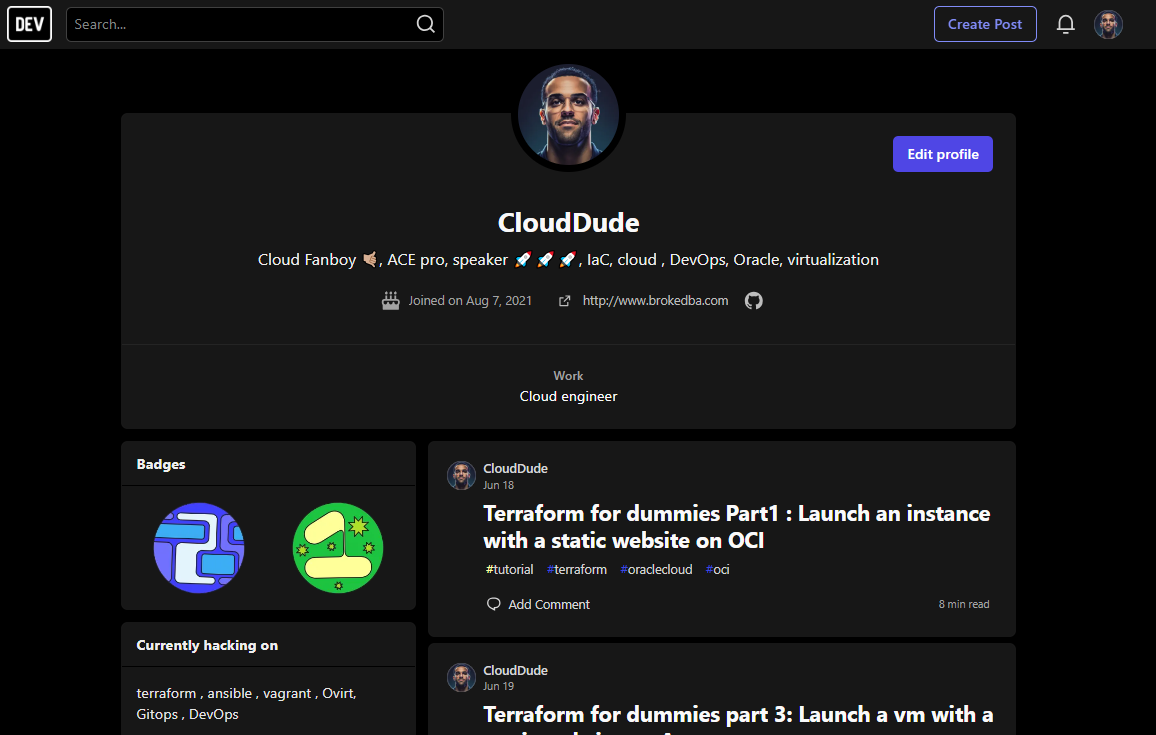
Typical use: Exchange knowledge and experience with the largest developer community.
3.2 Medium
Medium is popular publishing platform that allows all kinds of writers to share and monetize their content
with a large reader base. While it’s user-friendly for most, it may not be suitable for developers due to
the lack of Markdown support, syntax highlighting, & API integration.
Tip: A friend covered the $5/month membership fee with just 3 posts submitted to a specific publication. 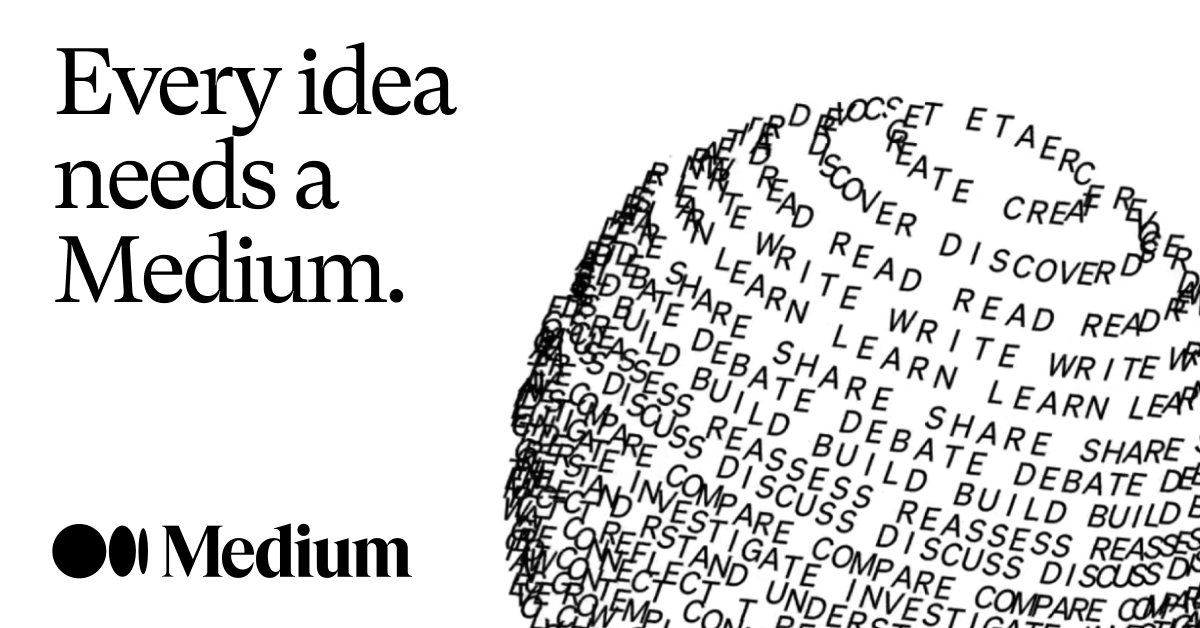
Typical use: To write about diverse topics and monetise your work, and a faster audience outreach.
3.3 Hashnode
Hashnode is a free blogging platform and community for developers that allows you to publish articles on
your own domain with a custom blog page. It offers customization options, including a custom CSS
feature, and supports Markdown for code embeds and syntax highlighting.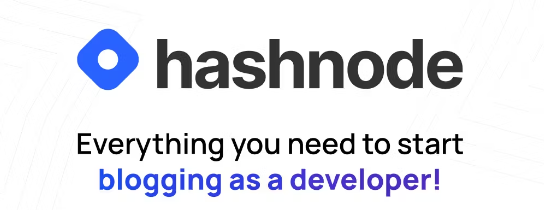
Typical use: to completely customise your blog page to represent your brand and link your own domain.
3.4 Hackernoon
Hackernoon is a retro looking platform covering topics like soft development, startups, AI, and crypto.
They moved away from a Medium publication due to limitations in embedding tables and lack of syntax
highlighting. If your post becomes a top story then you’ll be lucky to get it translated in 13 languages. 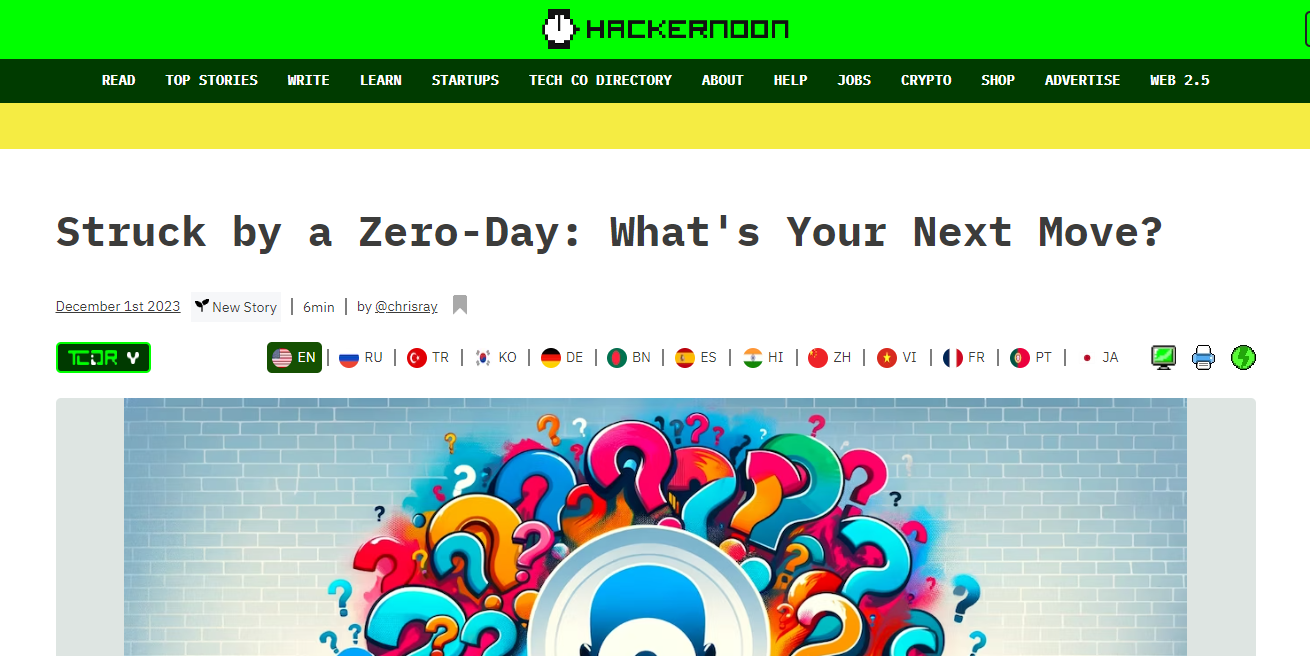
Typical use: work with a pro team of editors & post to a platform accepting only high-quality content.
B. The Write up
Following options will help you craft, enrich and format your content:
1. Open live writer
Open Live Writer is an open source editor enabling users to author, edit, and publish blog posts. It’s based on a fork of the old and discontinued Windows Live Writer code.Open Live Writer works with many popular blog service providers such as WordPress, Blogger, TypePad, Moveable Type, DasBlog and many more.
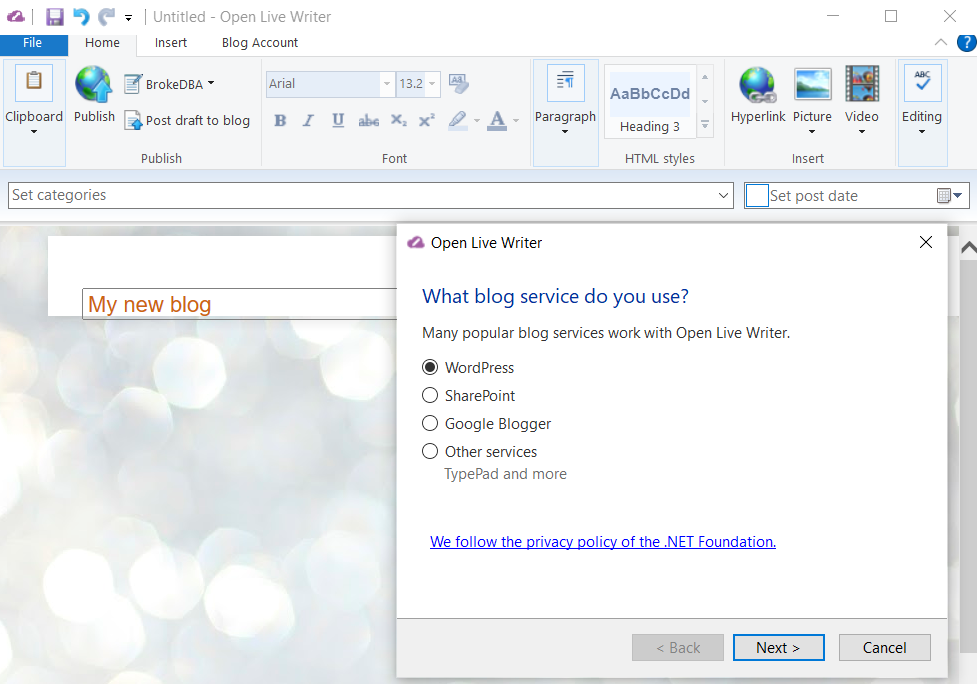
I am actually writing this blog using Open Live Writer.
Note: Direct picture upload from your workstation to google BlogSpot will fail but you can paste the image in a GitHub Readme then copy it back to the live writer editor.
2. ChatGPT
There’s no shame to leverage LLMs to structure, refine your writing, especially for grammar, intro, and conclusions.
I sometimes catch myself doing funny things like asking GPT to rewrite my sentences as `Tony soprano`.
3. Generate your Posters using AI It’s easier to be creative nowadays, using prompts on GenAI tools to design a better illustration to your topic.
Don’t try to copy others though as your post might lose the audience. Stick to relevant stuff.
Midjourney the best quality but paid option only (from $8/ month)
DALL·E 3 is the free OpenAI image generator integrated in Microsoft platform
Bing Image Creator (requires login)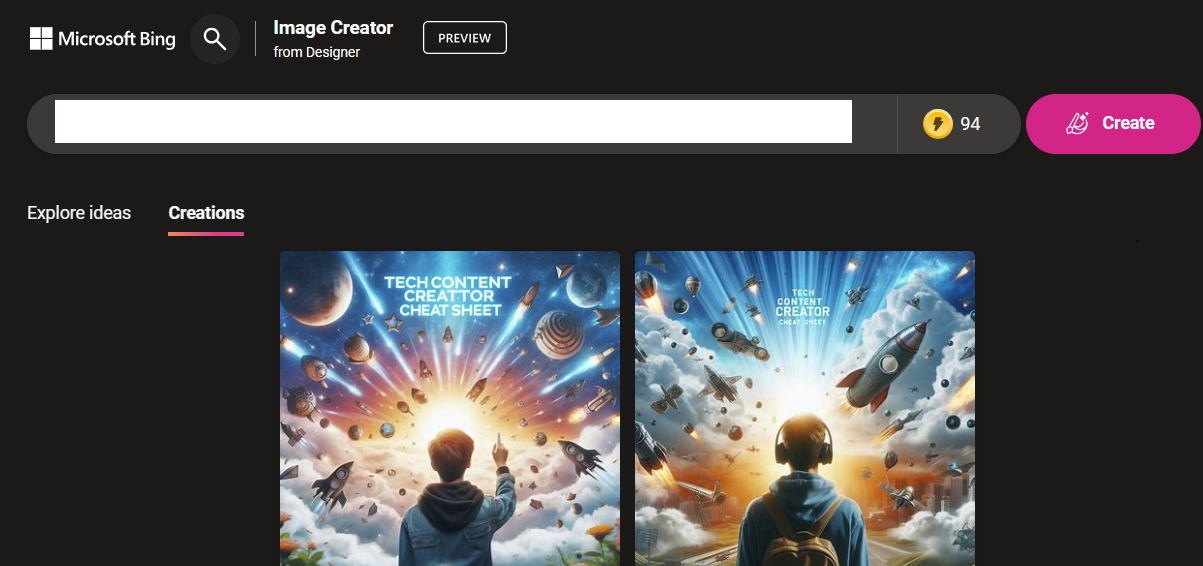
Microsoft Image Designer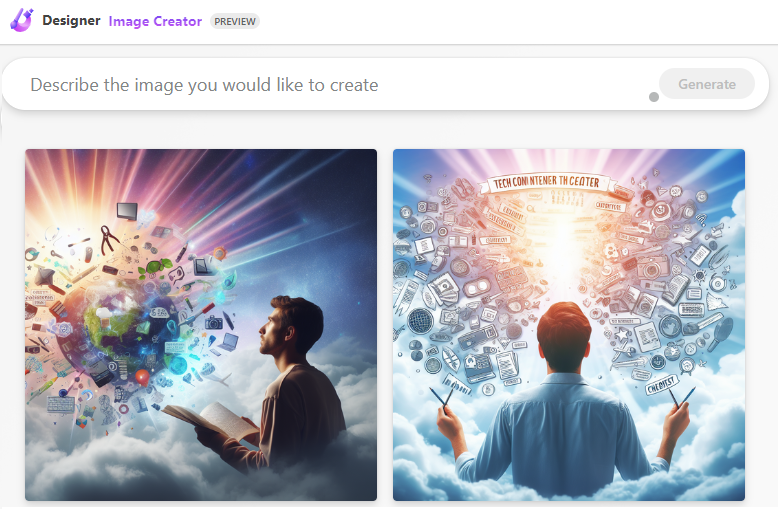
Limitation: the text injection in the images is often inaccurate and flaky which requires a manual edit.
4. Photopea.com, Photoshop for the poor
Photopea is an Online Photo Editor that lets you edit photos, apply effects, filters, add text, crop or resize pictures.
It does almost all what Adobe PS does but on a web browser which is insane.
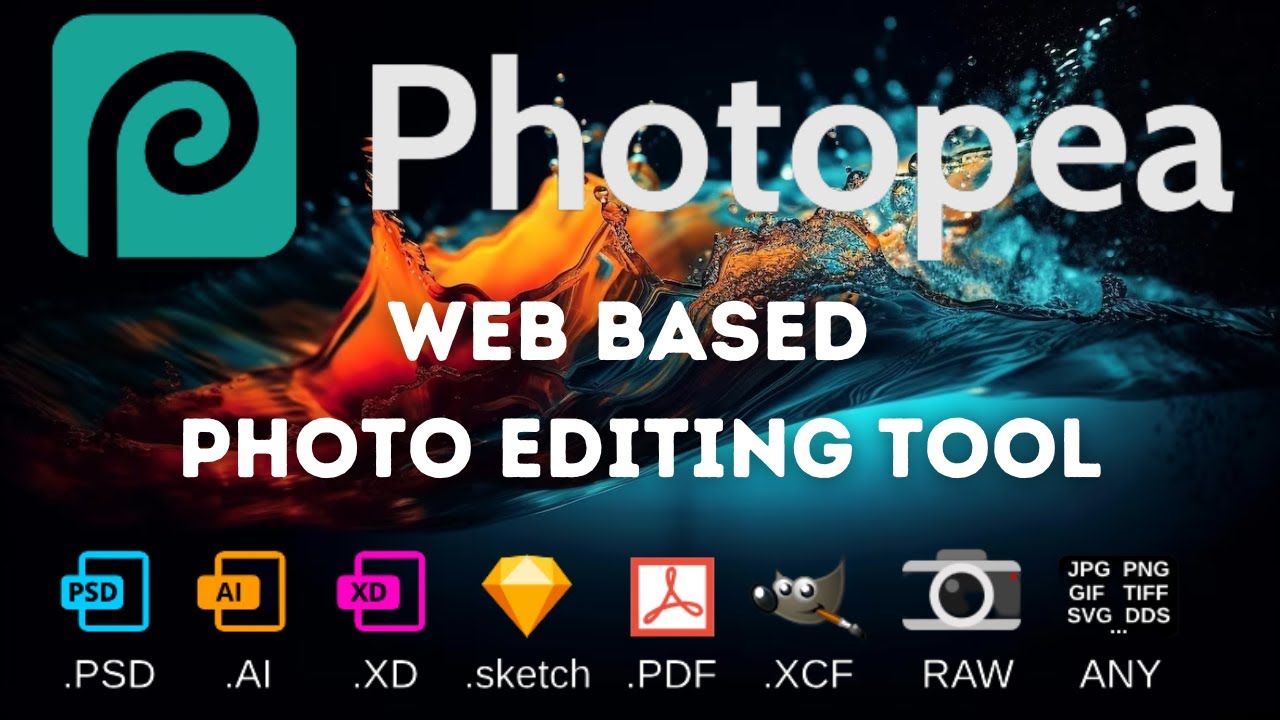
For example, I can correct the flaky text in the AI Generated image by re writing it in photopea .
5. Carbon, Beautiful code snippet images
Carbon is an online tool to create nice images of your code snippets. You just need to type and your code will be highlighted according to the chosen language (80 programming languages supported).
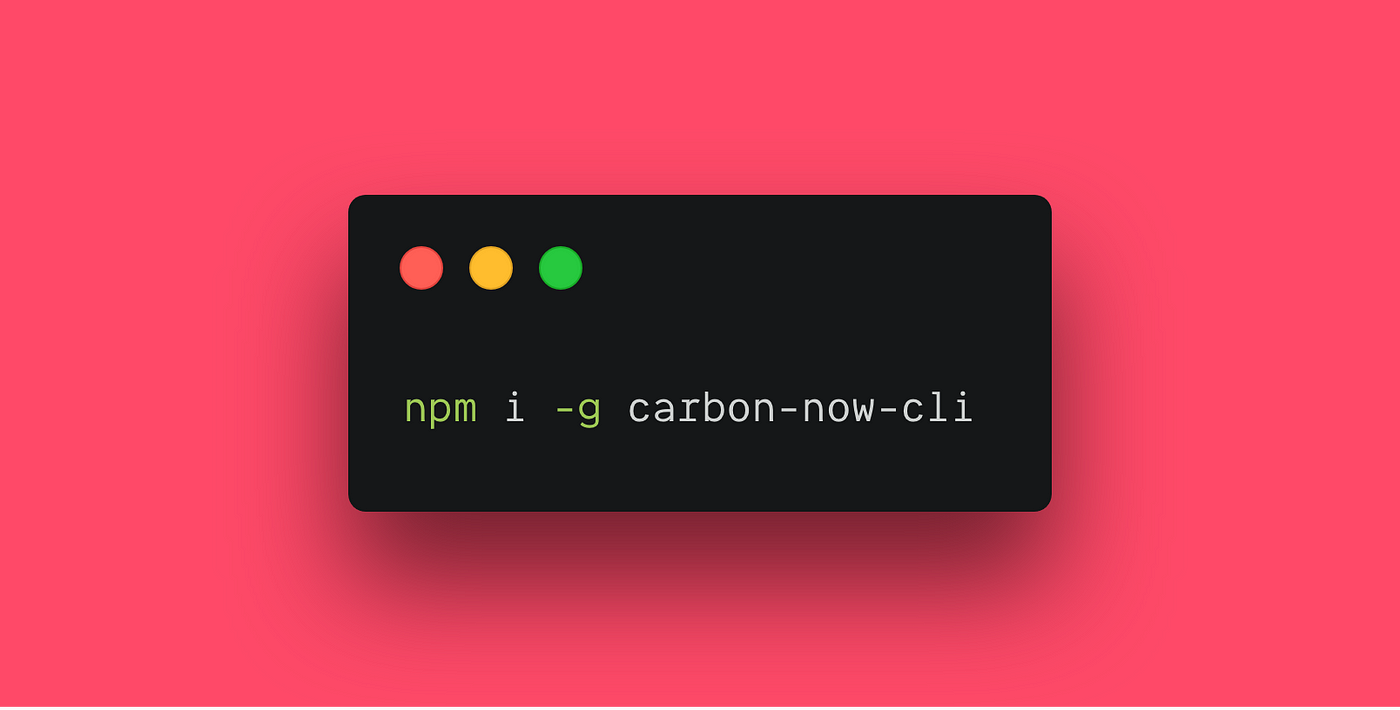
II. Speaker
A. The Write up
Same as the one discussed above in the blogger section.
B. PowerPoint
I’ll highlight AI and non AI tools in this section
1. Copilot (Windows 11)
If you are lucky to have upgraded to Windows11, Copilot is your new AI creative friend!
Copilot in PowerPoint is an AI-powered assistant that empowers your creativity in your slides. It helps you create new, summarize, and organize your presentation, along with best design based on your content.
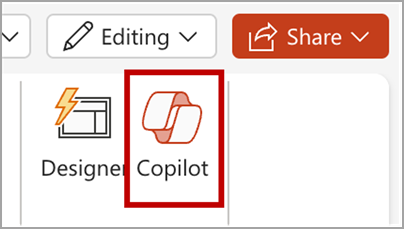
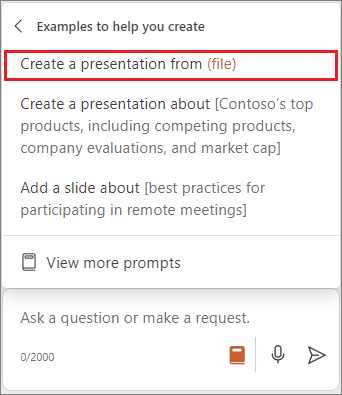
1.1 Create presentation from file
With Copilot in PowerPoint, you can create a presentation from an existing Word document by adding the file link,
and it will generate slides, apply layouts, and choose a theme for you.
1.2 Create a presentation from a prompt
You can also create a new presentation using Copilot based on any prompt > “Create a presentation about xx”.
Midjourney the best quality but paid option only (from $8/ month)
DALL·E 3 is the free OpenAI image generator integrated in Microsoft platform
Bing Image Creator (requires login)
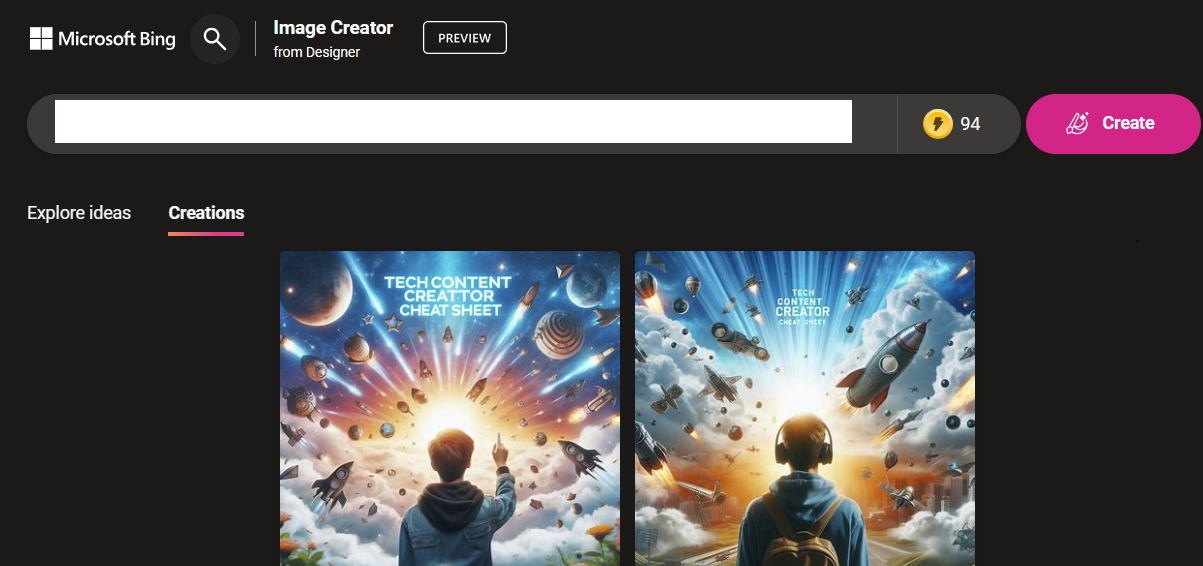
Microsoft Image Designer
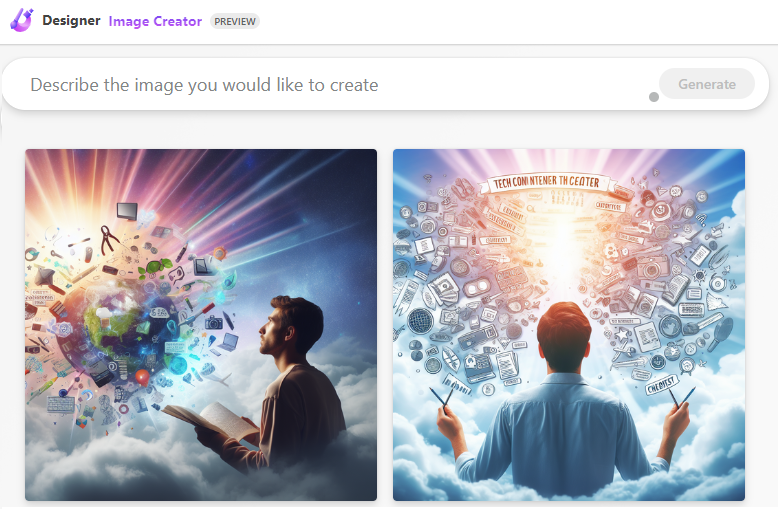
Limitation: the text injection in the images is often inaccurate and flaky which requires a manual edit.
It does almost all what Adobe PS does but on a web browser which is insane.
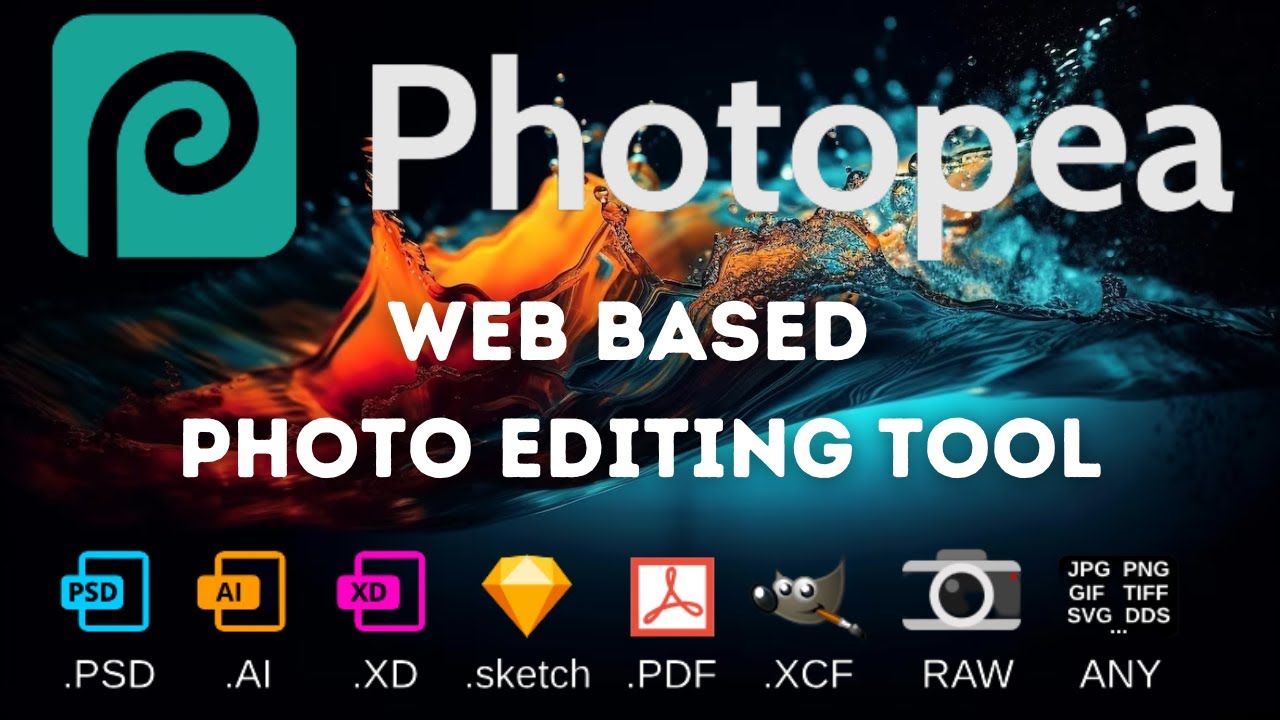
Carbon is an online tool to create nice images of your code snippets. You just need to type and your code will be highlighted according to the chosen language (80 programming languages supported).
II. Speaker
II. Speaker
A. The Write up
Same as the one discussed above in the blogger section.
B. PowerPoint
I’ll highlight AI and non AI tools in this section
1. Copilot (Windows 11)
If you are lucky to have upgraded to Windows11, Copilot is your new AI creative friend!
Copilot in PowerPoint is an AI-powered assistant that empowers your creativity in your slides. It helps you create new, summarize, and organize your presentation, along with best design based on your content.
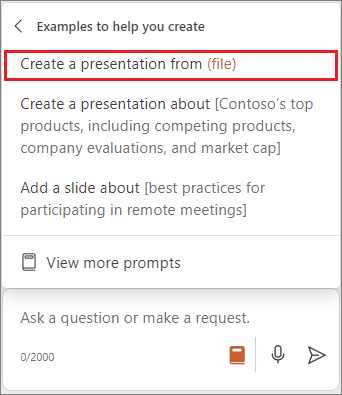
1.1 Create presentation from file
With Copilot in PowerPoint, you can create a presentation from an existing Word document by adding the file link,
and it will generate slides, apply layouts, and choose a theme for you.
1.2 Create a presentation from a prompt
You can also create a new presentation using Copilot based on any prompt > “Create a presentation about xx”.
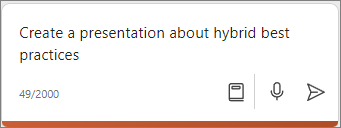
2. Convert to/from pdf
Sometimes you need to export the final slides into pdf for your audience, or import pages from a pdf white paper .
My go to website is www.ilovepdf.com as it’s 100% FREE and easy to use.
3. Multilingual presos
If you are, or live in a bilingual geographic area like me, translation is part of the job.The go to platform is obviously google translate but some of you might ignore that it allows to translate literal files (Doc,pdf,ppt,excel ..etc)
It can even translate images for you! these options will save manual work 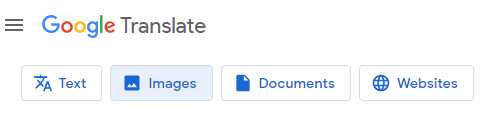
4. Split the animations into a pdf
PPspliT
Converting a PPT to a PDF while maintaining the animation steps is something important when sharing your deck.
PPspliT is a slick PowerPoint add-in, that allows to split those animations into several slides before the export.


III. Podcaster
Though I had to catch up with this one, there are a bunch of aspects I can share from what I learned so far.
A. Podcast platform
I will share 3 in total since but my favorite is definitely anchor for a larger list and comparison check this article.
1. anchor
anchor.fm is what am using which is absolutely free even after being snapped by Spotify.It’s been awesome so far.
Excellent for beginners Great for Spotify users
Absolutely free and great support (very quick)
Unlimited storage: no limit on the number of episodes you upload
Provides tools for editing and recording podcasts, as well as access to Spotify tunes
Seamless video podcasting
2. Podbean
Podbean is another popular free podcasting platform for hosting.
Great for businesses and enterprises
Excellent promotion tools
Provides a website
only Up to 5 hours of audio and up to 10 episodes for the Free plan
3. Acast
Acast is smilar to anchor, offers quite a lot of features in its free plan such as create a website and podcast player.
Unlimited episodes and bandwidth.
Basic analytics and marketing tools (i.e transcription).
Video teaser and YouTube distribution.
Social Media Management
B. Streaming platform
This can be very diverse depending on your taste but you can choose from options such as:
1. Zoom
No introduction needed
2. Streamyard
Streamyard My favorite for audio quality and the following reasons 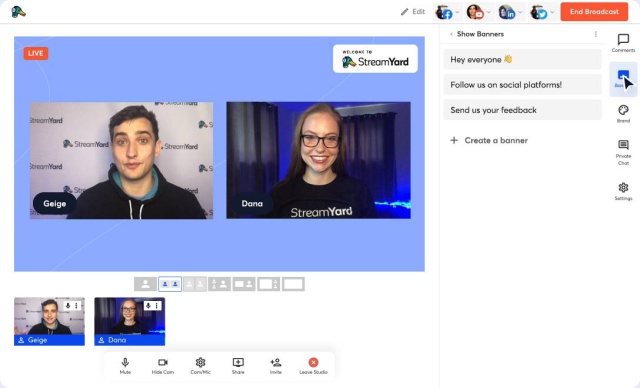
Local audio/video recordings (host/guests) no loss due to weak internet
Will do the eq and noise reduction for you.
A trimmer tool to edit and post clips (YouTube Shorts)
Live Streaming (twich,YoutubFB,X) , Screen-sharing
24/7 Live Support and a generous free plan (5 hours/m)
3. Riverside
Riverside.fm offers studio-quality local recordings without the downtime
Screen sharing
4k quality available
Live audience call-in: Listeners can call in with questions and comments, like a radio talk show
Streaming to social media
4. Zencastr
zencastr is another alternatives for streaming that can get the job done. But they have some flaws
Excellent audio quality
Beautiful, easy-to-use dashboard
No more Free plan
Users reported Reliability and stability issues (recording failures)
5. OBS + VDO.ninja
OBS + VDO.ninja is a powerful combination that offers many benefits for podcasters and live streamers.
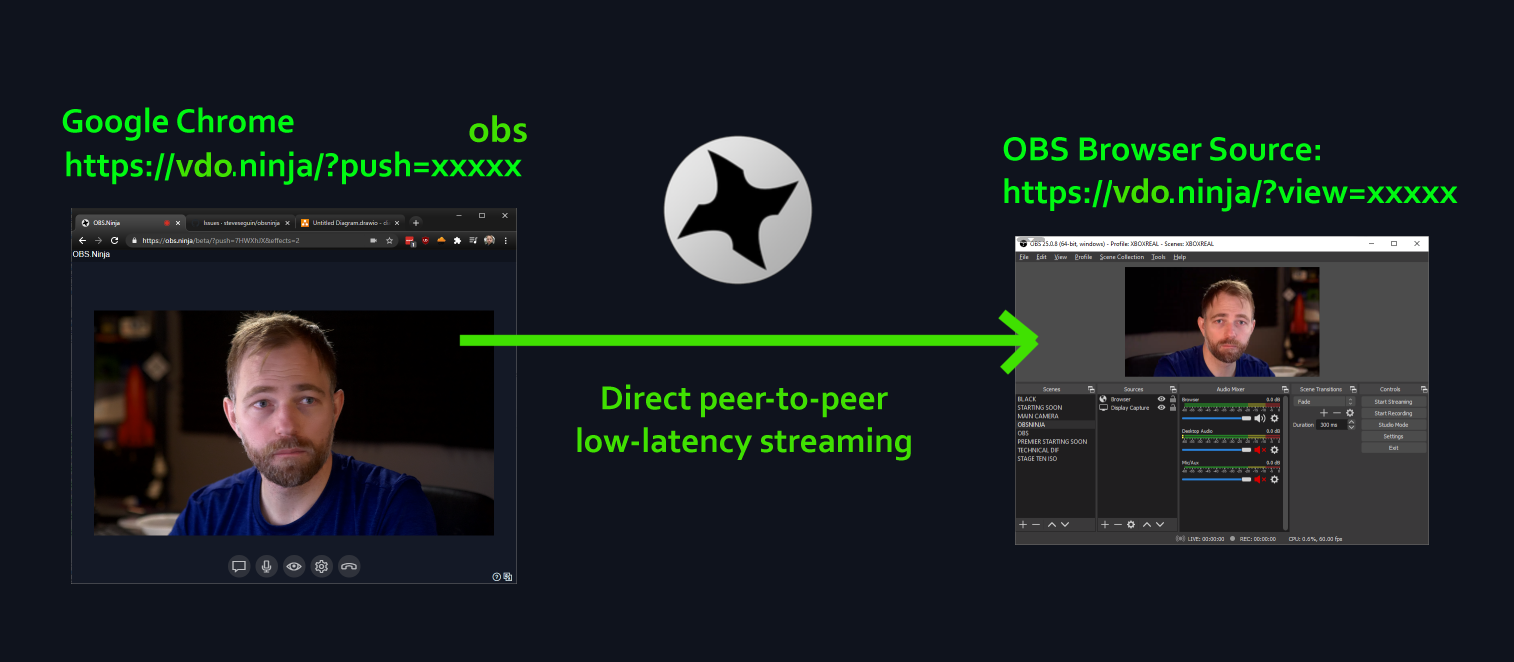
OBS: Open Broadcaster Software is a free/open-source software for recording & live streaming videos.
VDO.ninja: is a free, secure, & ultra-low latency peer-to-peer video bridge that allows users to bring live video from their computer, or friends directly into OBS.
Trad offs Here are some of the advantages and tradeoffs of using OBS + VDO.ninja:
Both are Free and open-source
High-quality recording and ultra low latency
Highly Customizable with wide range of plugins and add-ons.
Multi-platform support
Steep learning curve: OBS is difficult to learn for beginners (even I only installed it so far).
C. Audio editing
Another crucial side of podcast recording, the edit, raw version is often not as clean.
1. Audacity
Audacity is a free and open-source tool that can edit, and mix audio for you with basic features like noise gate.
2. Adobe audition
Adobe Audition is a professional audio workstation that lets you do a refined work using industry’s best, but
it’s expensive.
3. Cubase (Steinberg)
I personally use Cubase which is a professional DAW (digital audio Workstation) used by musicians, composers and producers. The only reason I use it is because of my previous life in the underground music industry.
Tip: Streamyard will do the eq and noise reduction for you.
D. Video editing YouTube
1. Veed.IO
VEED.IO is an online video editing platform offering a range of features to help create quality video content.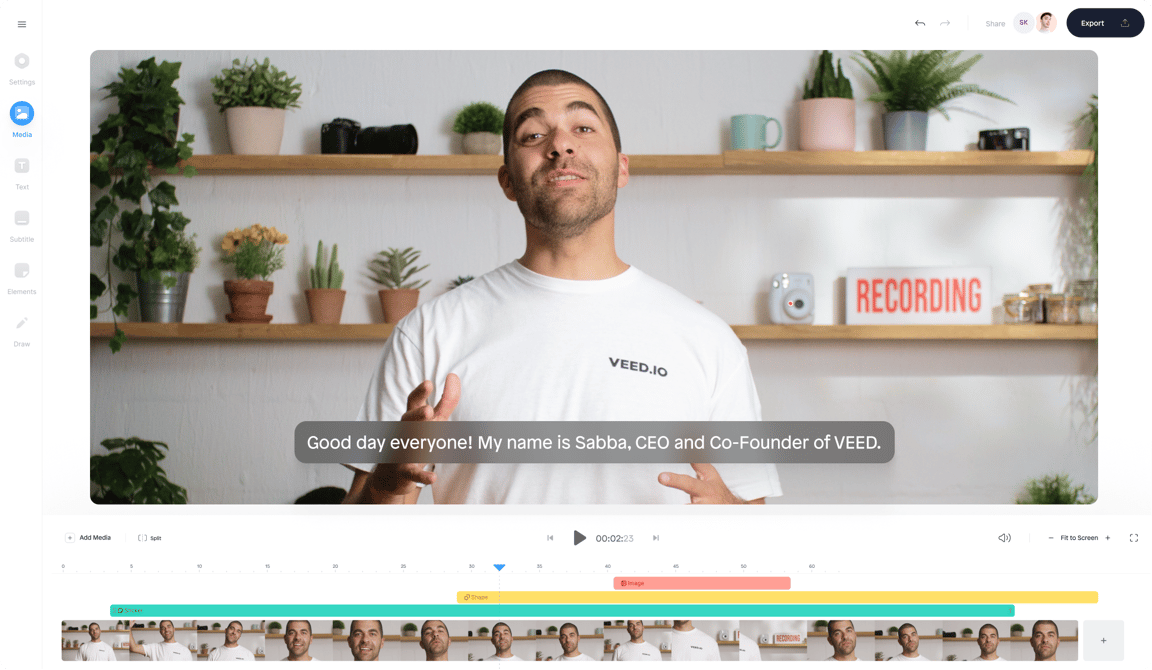
Some of the advantages of VEED.IO for podcast video editing include:
Effortless podcast editing
Pro video editing features
AI-powered audio editing
The perfect feature for me was the dynamic Sound Wave
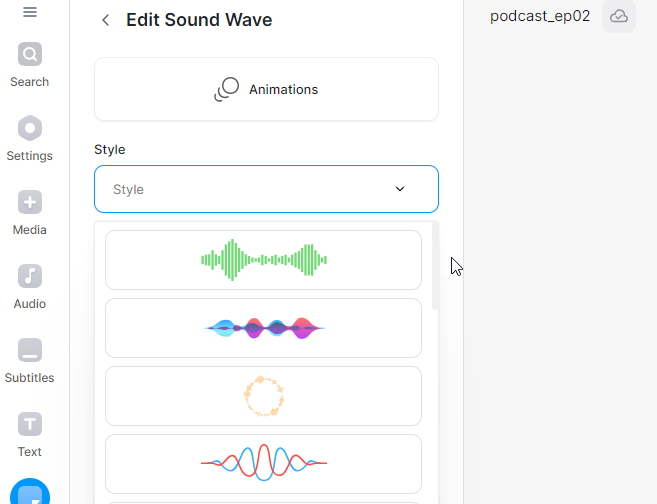
IV. Social Media
A. text Format
When you post in twitter or linkedin you often want to highlight or use bold characters but it’s not trivial.
I usually go to yaytext.com and generate all the bold and italic text I need.
B. Scheduling platforms
1. Tipefully
Typefully is a great tool for scheduling social media posts. 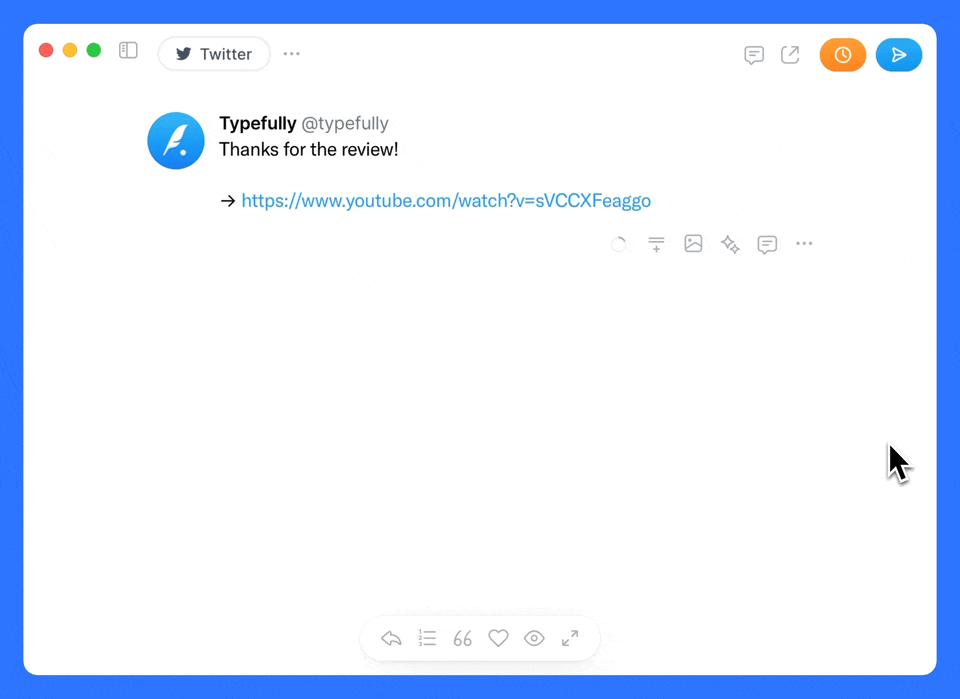
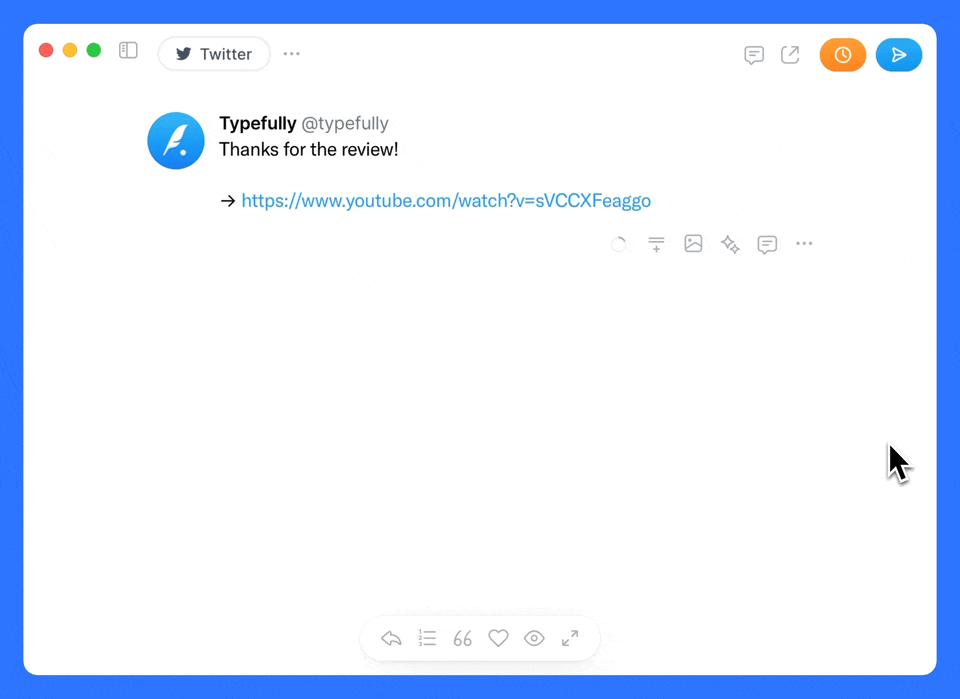
It offers a generous free plan
Allows you to write, schedule, and publish great Twitter tweets and threads.
Provides analytics and metrics about your account, that help grow your following
Use AI to rewrite & improve your tweets
My favorite is the tweet preview option that’s handy to check before you tweet
Other services with a Free plan
Simplified: social media management tool, with insights on performance and engagement.
Buffer: social media management tool that experts often turn to for scheduling LinkedIn posts in advance.
Conclusion
In one line: Content creator journey is long, but I hop this article helps!
Thanks for reading
![iLovePDF Review (Pros & Cons), Alternatives [2023] | TalkHelper](https://www.talkhelper.com/wp-content/uploads/2020/09/iLovePDF-2.jpg)
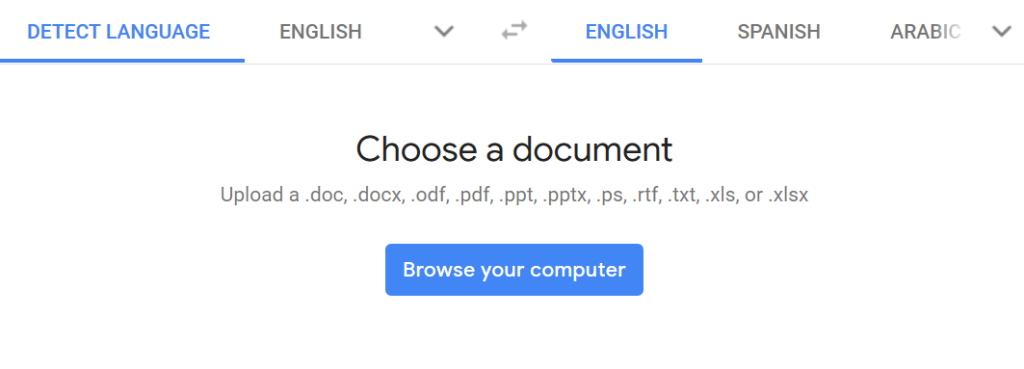
This comment has been removed by the author.
ReplyDeleteEncontré un ejemplo exitoso de esta verdad a través de este blog.
ReplyDeleteMicrosoft 365 Copilot course
The Tech Content Creator Toolkit Cheat Sheet is fantastic! It's an invaluable resource for anyone involved in White label content creation. Comprehensive, clear, and incredibly helpful. Thanks for sharing such great insights!
ReplyDeleteGreat post! As someone who's been working with web hosting in the Philippines, I can totally relate to how the right toolkit can make all the difference. Staying active in the tech community has really helped me fine-tune my content creation process. Thanks for sharing this cheat sheet—it’s definitely a game-changer for creators looking to level up!
ReplyDeleteThanks for sharing this informative post. I really appreciate your efforts and I am waiting for your next post. Thanks once again. Social Marketing
ReplyDeleteThis Blog is Absolutely Good.
DeleteVideo effects download
Edit like a pro with Final Cut Pro, Apple’s industry-leading video editing software. Experience powerful tools, seamless performance on Mac, and features like advanced color grading, 360° editing, and more. Perfect for creators and professionals!
ReplyDeleteThis cheat sheet is such a great resource for creators! For social media creators or bloggers who want to take their content to the next level, having a good video editing tool is crucial. VN Video Editor is one of my go-to recommendations for quick and professional edits.
ReplyDeleteVn Editor perfect for creating engaging videos for platforms like Instagram, TikTok, and YouTube. If you’re looking for a versatile version with even more features, I’ve shared details here. Hope this helps other creators
Great resource! This cheat sheet is a goldmine for content creators juggling multiple tools. I especially liked the focus on automation and writing assistance — super handy for tech bloggers.
ReplyDeleteBy the way, if anyone's facing issues with visibility, I recently came across this helpful guide:
Google Not Indexing Your Blog or Website? 15 Mistakes You Must Avoid!
It covers common indexing mistakes that many creators overlook.
Thanks again for sharing such a practical toolkit!
The Temp In Box offers free, instant temporary email addresses to protect your privacy and avoid spam. No sign-up needed – get a disposable inbox in seconds!
ReplyDeleteThis comment has been removed by the author.
ReplyDeleteThis comment has been removed by the author.
ReplyDeleteA very helpful blog! The cheat sheet is well-organized, practical, and full of great tools for tech content creators. It’s clear you’ve shared genuine experience—thank you for this valuable resource! Online Content Creation
ReplyDeleteLooking for digital marketing in Chomu? Hazel Digital offers SEO, SMO & graphic design to grow your local presence.Visit Us :- SEO Services in chomu
ReplyDeleteGreat toolkit! I’d also suggest adding
ReplyDeleteAlight Motion Premium for video creators it’s perfect for making pro-level edits, motion graphics, and reels right from your phone.
Nice and informative blog! Your blog provides information about many new and innovative technologies. Artificial Intelligence
ReplyDeleteTransform your online presence with Web Design India services. We create modern, responsive, and user-friendly websites tailored to your brand. From businesses to startups, our creative web design solutions deliver better user engagement, improved visibility, and lasting digital impact.
ReplyDeleteAn SEO professional in Karachi drives digital success by optimizing websites for competitive search rankings across Pakistan’s fast-growing online landscape.
ReplyDeleteLooking to grow your TikTok presence quickly? Learn how to buy followers on TikTok safely and effectively. Many creators search for ways on how to buy TikTok followers to boost engagement and visibility. With the right platforms, you can buy real TikTok followers who add value to your account. Whether you want fast results or affordable options, TikTok buy followers services make it possible. You can also buy cheap TikTok followers to increase credibility without overspending.
ReplyDeleteThanks for sharing this! Your writing is clear, engaging, and informative. I appreciate the effort you put into creating content that’s easy to follow.
ReplyDeleteBangalore Mysore Ooty Tour Package
Mysore Ooty Package Tour
Ooty Kodaikanal Tour Package
Mysore Ooty Kodaikanal Tour Package
Mysore Ooty Coorg Tour Package
Great writing style and engaging content. This post offers valuable information that benefits readers. I enjoyed reading and would love to see more similar helpful updates.
ReplyDeletesouth Kerala Tour Packages
Best Time to Visit Kerala
I really like your blog — very well written and informative. If anyone reading this is still exploring options for Islamabad Hostels, I would suggest visiting Shaheen Hostels. They offer secure and comfortable living spaces with all the essential amenities.
ReplyDeleteLoved this blog post! Really appreciate the way you explain travel tips so clearly. By the way, if someone wants a trusted tourism company in Dubai, Rah Tours is one of the best options. Their tour packages are well-designed, affordable, and perfect for families, couples, or solo travelers.
ReplyDeleteGreat article! The way you present useful information makes reading enjoyable. I truly appreciate the effort and clarity you bring, helping readers understand the topic.
ReplyDeleteEvent Management Companies Hyderabad
Event Management Companies in Mumbai
Event Management Companies in Bangalore
Event Management Companies in Gurgaon
Event Management Companies in Delhi
This is a well-written and engaging article. The information is presented clearly and is easy to follow. Nice work.
ReplyDeletesouth Kerala Tour Packages
Best Time to Visit Kerala
Kerala backwaters boat rowing
An invaluable resource that highlights essential Content Creation Tools — truly boosted my workflow and creative confidence!
ReplyDelete